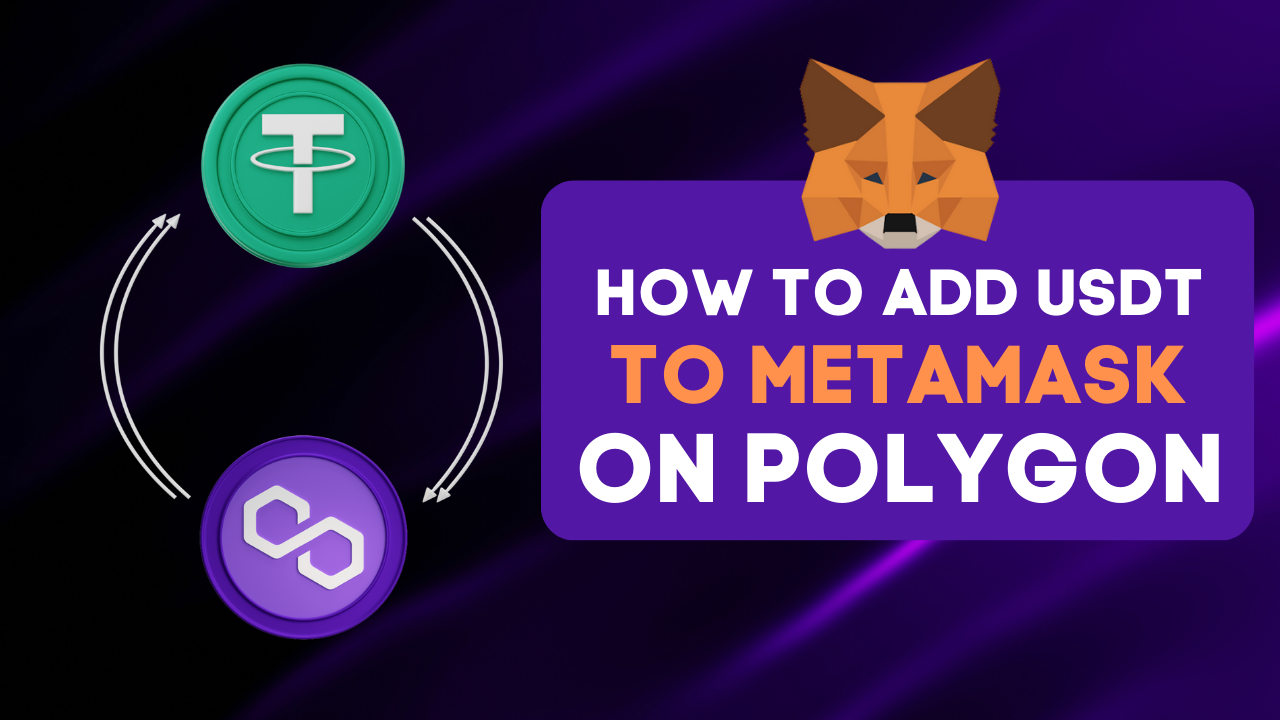
Adding the USDT contract address on Polygon to your MetaMask Wallet is a safe and easy process, and Coingecko provides a convenient platform for this purpose. Coingecko aggregates all verified USDT contracts from various networks, ensuring a secure method for adding them to your wallet. Follow the steps below to get started:
Step 1:
Visit the Coingecko website and search for USDT.
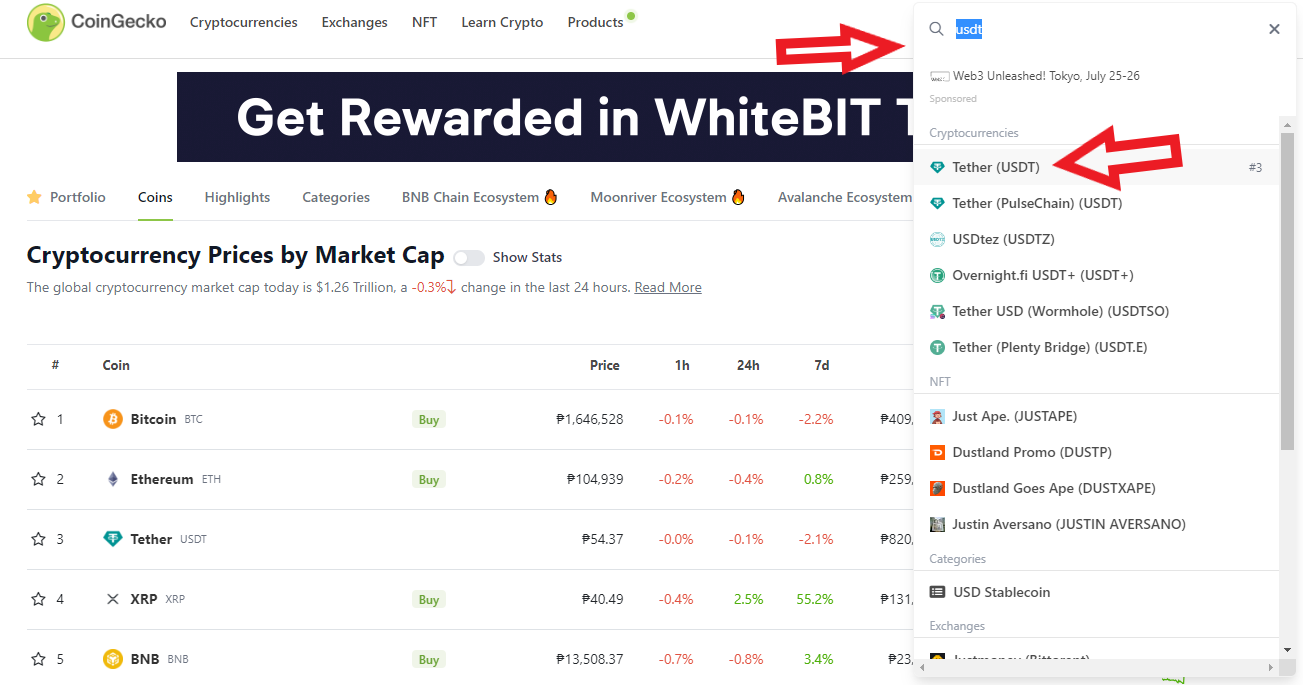
Step 2:
Click on the 'Contract' button located at the top right of the page and navigate to the Polygon section.

Step 3:
Next to 'Polygon POS,' you will find the MetaMask icon. Select it.
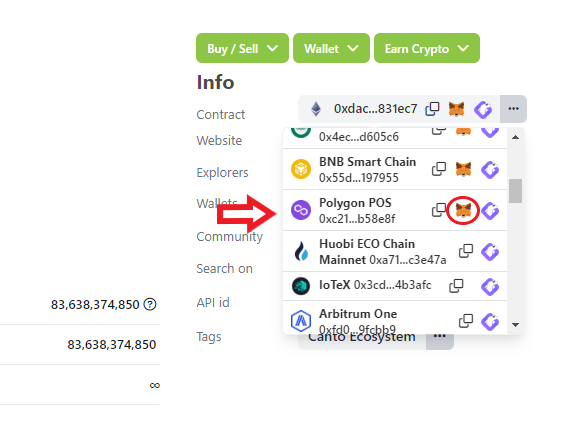
Step 4:
Click on the “Approve” button. to completely add USDC to metamask on Polygon. By clicking this button, the USDC contract will be automatically added to your MetaMask Wallet.
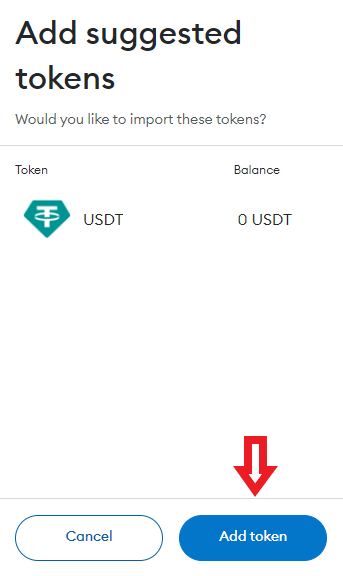
Congratulations! You have now added USDT on Polygon to your Metamask wallet.




.png)
.png)
.png)
.png)
.png)