
Step 1: Open your Metamask wallet

Step 2: Head over to the three dots on the top right corner of Metamask Window. Click on ‘Settings’, and select ‘Networks’.
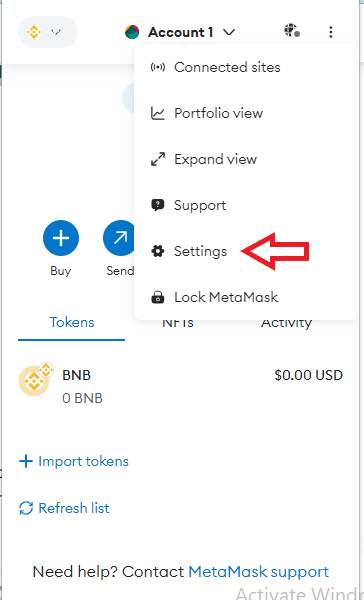
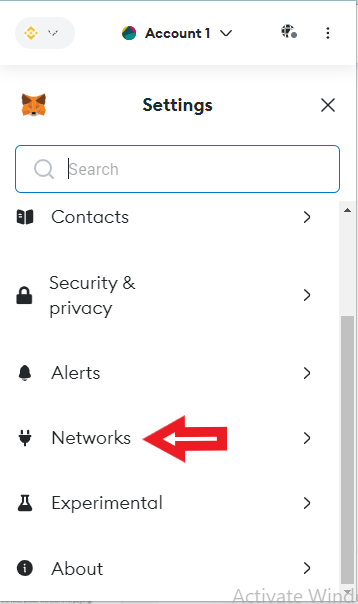
Step 3: Click on the “Add Network” button at the bottom.
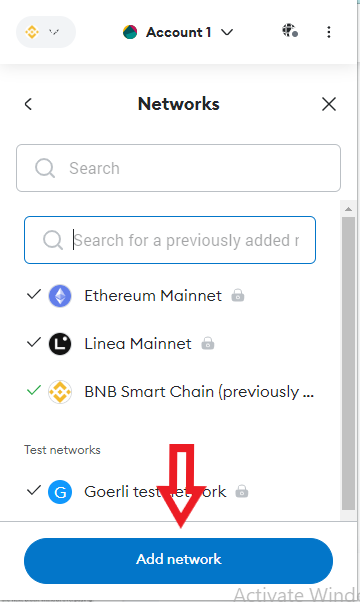
Step 4: To ensure the details are correct, select on “Add a network manually”
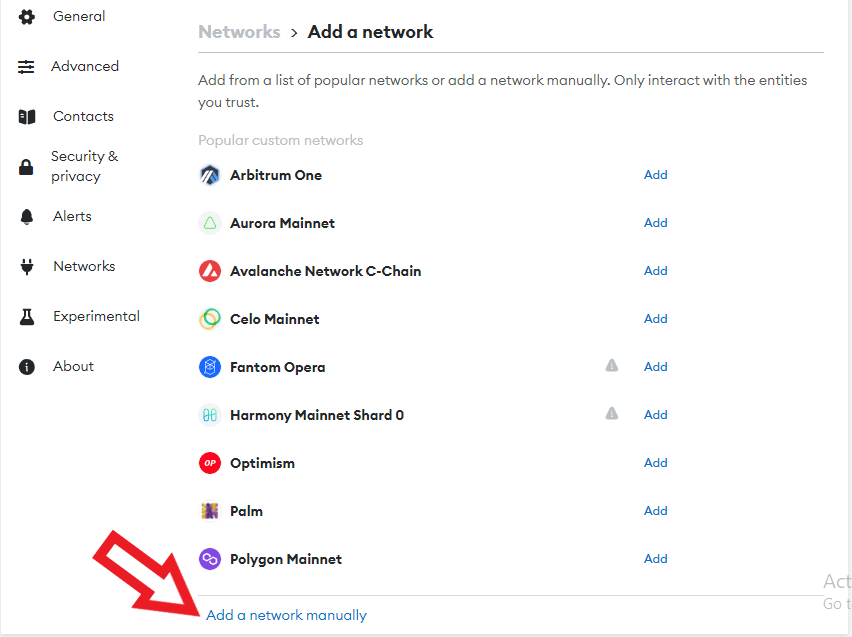
Step 5: Copy and paste the technical information about Optimism from the information below. You may also find information about Optimism Profile on Metamask
Network name: Optimism
Token: ETH
RPC: mainnet.optimism.io
Chain ID: 10
Block explorer: Optimistic Ethereum Explorer
Website: https://www.mainnet.optimism.io/
Click on “Save” to add the network and you will see Optimism added to your MetaMask:

Congratulations! You've now added the Optimism network to your Metamask wallet.




.png)
.png)
.png)
.png)
.png)