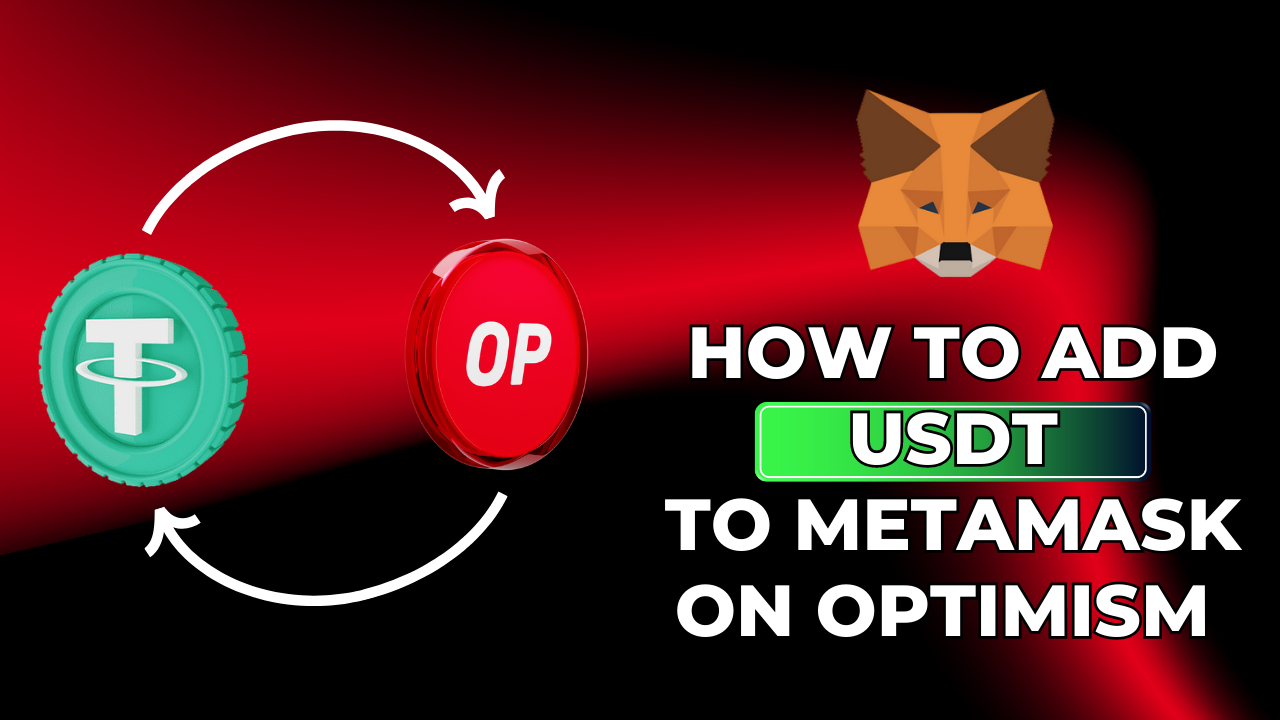
This is the safest way of adding USDT onto your MetaMask Wallet, and Coingecko provides a convenient platform for this purpose. Coingecko aggregates all verified USDT contracts from various networks, ensuring a secure method for adding them to your wallet. Follow the steps below to get started:
Step 1:
Visit the Coingecko website and search for USDT.
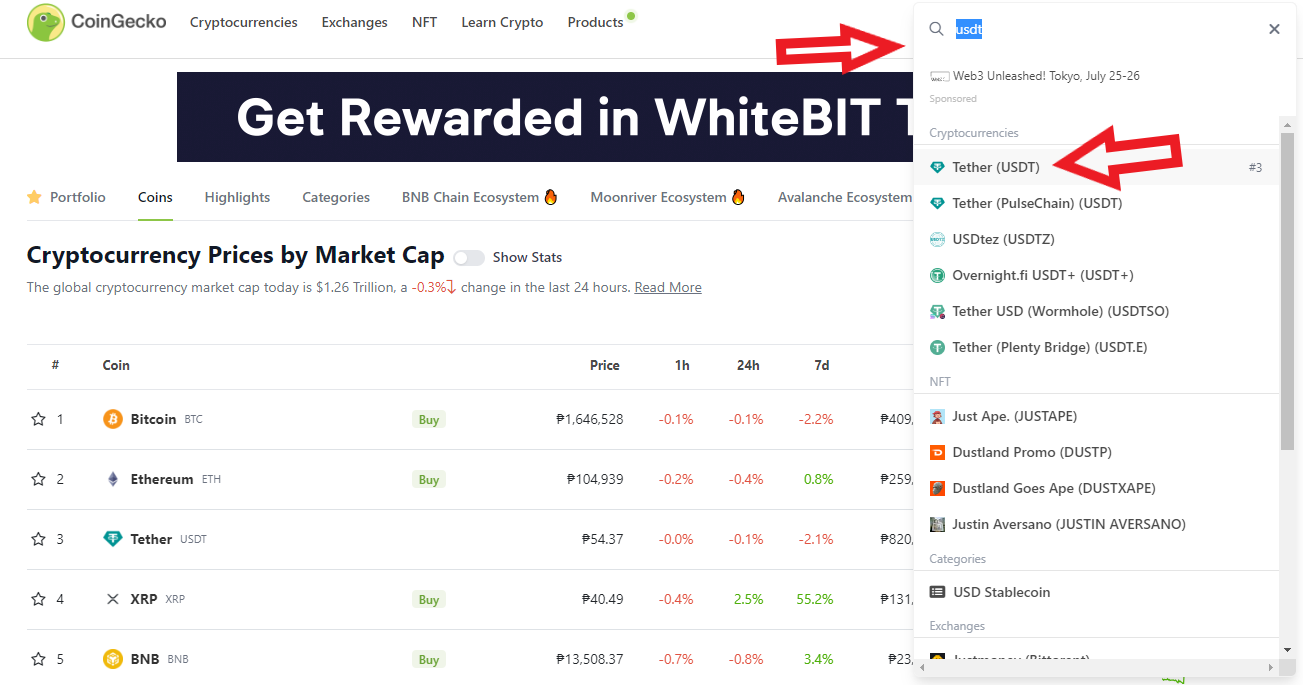
Step 2:
Click on the 'Contract' button located at the top right of the page and navigate to the Optimism section.

Step 3:
Next to 'Optimism,' you will find the ‘Copy’ icon. Select it.
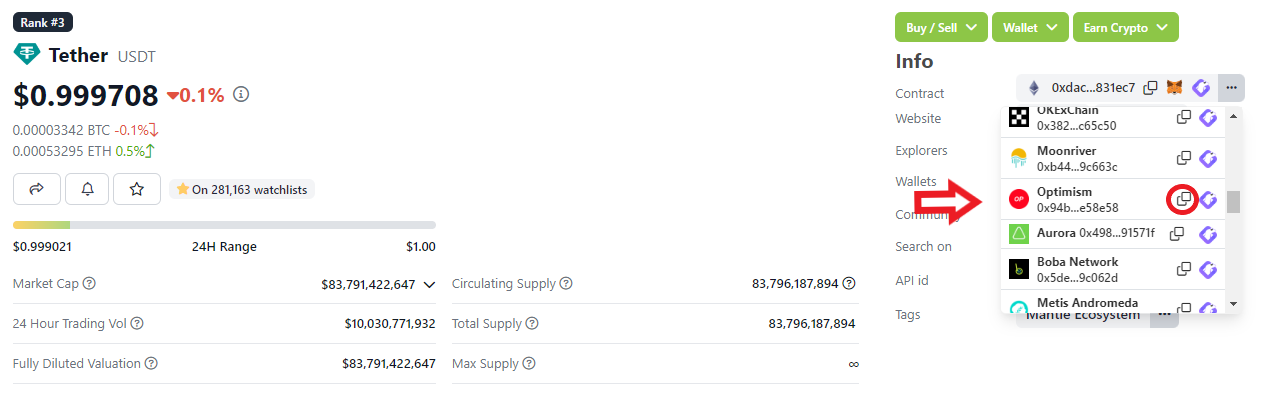
Step 4:
Open your Metamask wallet. Make sure you are on the Optimism Network. Click on ‘Import Tokens’.
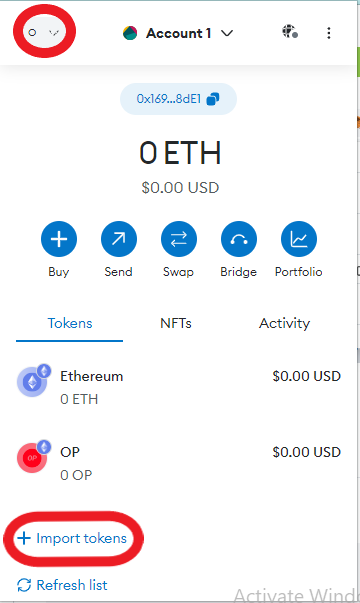
Step 5:
Paste the contract address you copied from Coingecko or Simply copy and paste the following information to the text boxes
- Contract Address: 0x94b008aa00579c1307b0ef2c499ad98a8ce58e58
- Token Symbol: USDT
- Token Decimal: 6

Then hit the ‘Add Custom Token’ button at the bottom.
Step 6:
Click on the ‘Import Tokens’ button to completely add USDT to Metamask on Optimism.
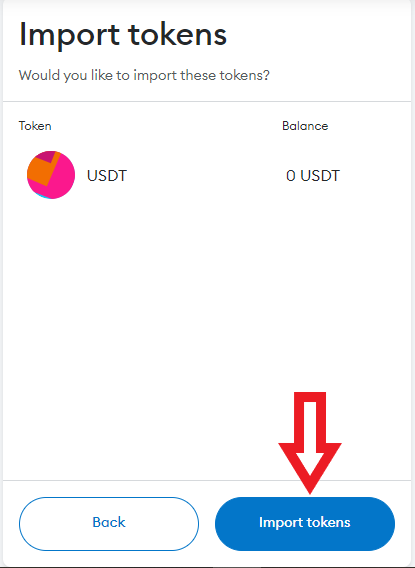
Congratulations! You've now added USDT on Optimism to your Metamask wallet.




.png)
.png)
.png)
.png)
.png)