
Setting up Fantom Network with MetaMask
Ensure that you have MetaMask installed on your device. If not, install it first. Once you have MetaMask ready, follow the steps below to integrate the Fantom Network into your wallet.
- Open your MetaMask wallet. Find the dropdown menu next to the connected network's name, usually set to "Ethereum Mainnet" by default."
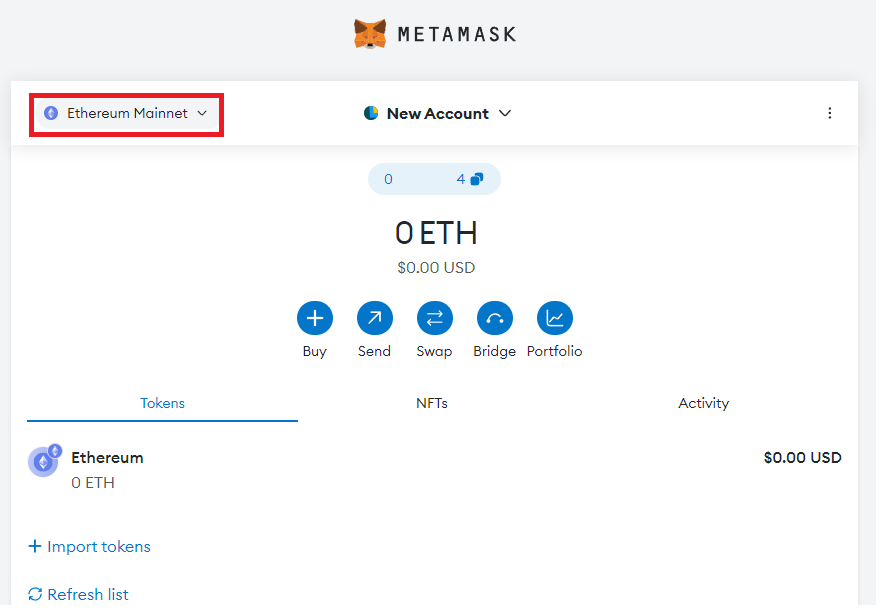
- Click on the dropdown menu, and then choose "Add Network."

- Upon selecting "Add Network," you will be directed to a list of available popular networks.

- Click “Add” and then “Approve”.


- Congratulations! You have successfully added the Fantom Opera Network to your MetaMask wallet!





.png)
.png)
.png)
.png)
.png)